File a UCC Information Statement if the record is inaccurate or was wrongfully filed. Note: The Secretary of State bears no responsibility for legal effectiveness of filing. This responsibility rests with the filer.
For more information on liens, see our FAQ.
UCC records search
Document #
Enter the document number that you want to correct. This number can be found on the original document, or by searching for the filing.
Filing office
Choose the filing office where the document was filed. This will be either a county or our office.
Click “Search”.
Record confirmation
Is this the record that you are looking for?
If yes, click “Confirm.”
If no, click “Previous Page” to search again.
Information
Enter information related to the purpose of adding this information statement to the UCC filing. You must include:
- Why or how the document is incorrect, and
- If the record is inaccurate, how the inaccuracy can be fixed.
You can enter up to 1000 characters. If you need more room, you can attach additional information when you reach the "Attachments" page.
When you are finished, click “Continue”.
Authorizing party
To add a new authorizing party, click “Add an authorizing party.” (Skip to " Add a new authorizing party.")
To add an existing authorizing party, click “Select a party of record”, mark the box next to the authorizing party, then click "Continue."
To remove an authorizing party, click “delete” to the right of the party’s information.
If there are no changes, click "Continue."
Authorizing party’s name
Enter an organization name or an individual name, not both.
Organization
If the authorizing party is an organization, enter that name here.
Individual
If the authorizing party is an individual, enter the person’s last, first, and middle name. Use the drop-down menu to add a suffix, if applicable (Sr., Jr. III, etc.).
Mailing address
Enter the authorizing party’s mailing address, including street, city, state, ZIP/postal code, province (if applicable) and country.
When you are finished, click “Continue.”
When you are finished with authorizing party information, click “Continue”.
Attachments
You can attach documents to your filing, if needed.
If you have no attachments to add, click “Continue.”
Attachments must be PDF or TXT files. You can attach up to 50 files, but the total size of your files combined can be no more than 10 MB. Avoid file names with special characters.
Attachments must be in in the English language.
Files are added to the final document in the order that you attach them. If the order matters, you can select the up or down arrows in the “Location” section after adding your attachments.
To add an attachment:
Enter a short description of the document that you are going to attach. For example, “Additional collateral description”.
Click the “Add Attachment” button (next to the Location field).
A window will pop up that shows your computer’s files. Find the document that you want to attach and click it, then click “Open” at the bottom of the window. The file that you chose will appear in the “Location” field.
For each attachment, repeat the steps above.
To remove an attachment, click “delete” to the right of the attachment.
When you are finished, click “Continue.”
Review
A PDF copy of the form is displayed on this page.
If the PDF does not appear on the page, click “Click here” to open the PDF in a new window. The new window can be closed without interrupting the filing process.
Review the form and make sure that all of the information is correct.
If you need to add, edit, or remove information, click the tabs at the top to go back to the applicable section of the form, or click “Previous page” at the bottom of the page to go back.
After verifying that the information on the form is correct, click “Continue.”
Online payment
Payment can be made using a Visa, MasterCard, American Express, or Discover card. Prepaid accounts set up with our office are also accepted.
First, select whether to pay using a credit card or a prepaid account.
Credit card payment
Enter the name on the card & the associated billing address. Enter your email address and then select “Pay now”.
After selecting “Pay now”, you’ll be directed to a secure payment page. Select your card type. Enter your card number (no dashes or spaces), your expiration date, and CVN.
Click once on “Pay now.” Clicking more than once can cause multiple authorizations or double billing.
Prepaid account payment
Enter the prepaid account number.
The “Reference” field is optional. This information will not appear on the document- it will appear on your prepaid account statement.
Click once on “Pay now.” Clicking more than once can cause multiple authorizations or double billing.
Confirmation
After successful payment, you will see a confirmation page that includes:
- A summary of your payment information,
- The document filing number, and
- A PDF copy of your filing.
You can print a copy of the filing by clicking the printer icon in the PDF toolbar.
Note: the image of the document will not be posted to the Secretary of State's website until it has been processed through an automated redaction system to remove any taxpayer identification numbers that are identified.
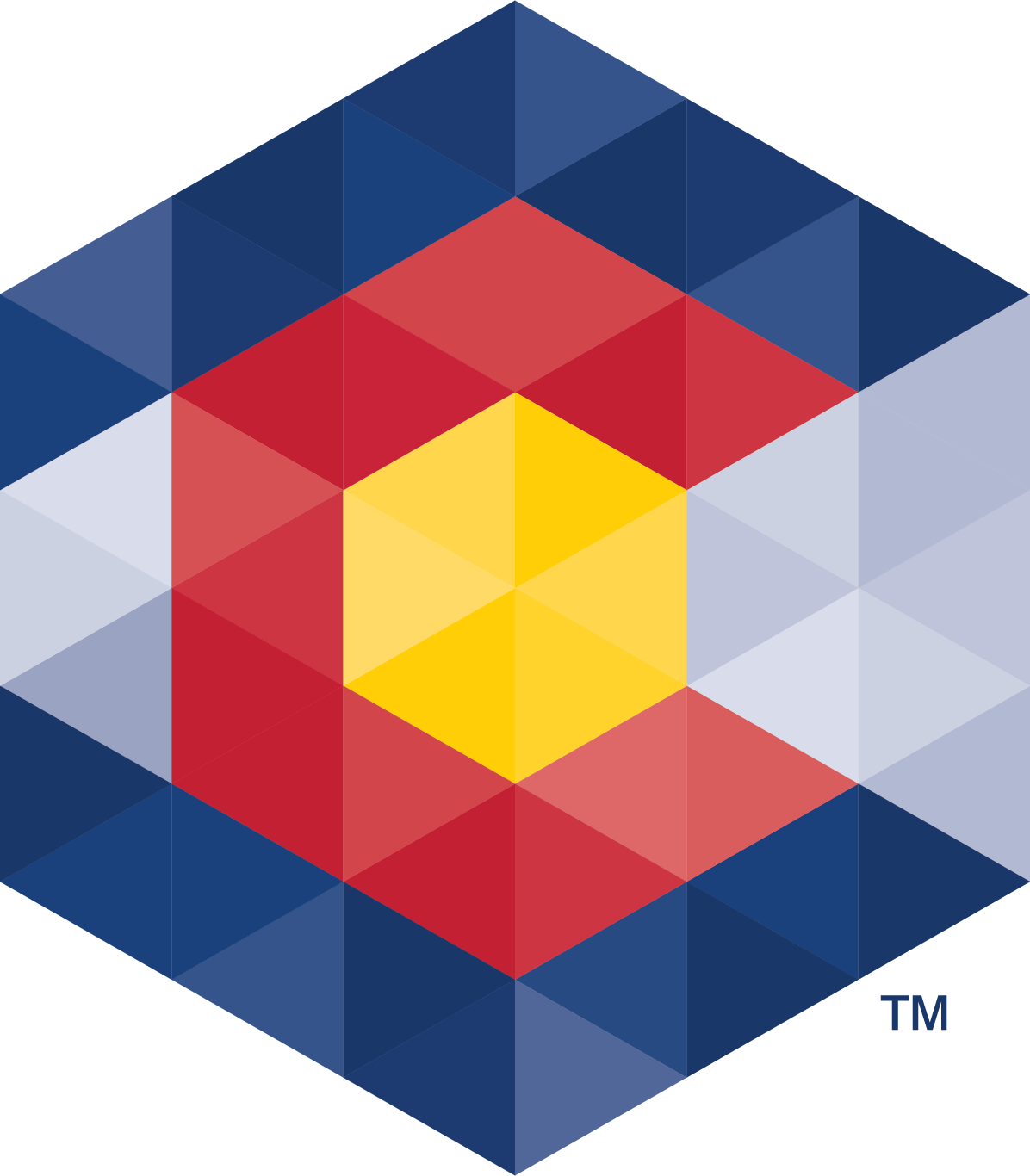



 Menu
Menu  Search
Search