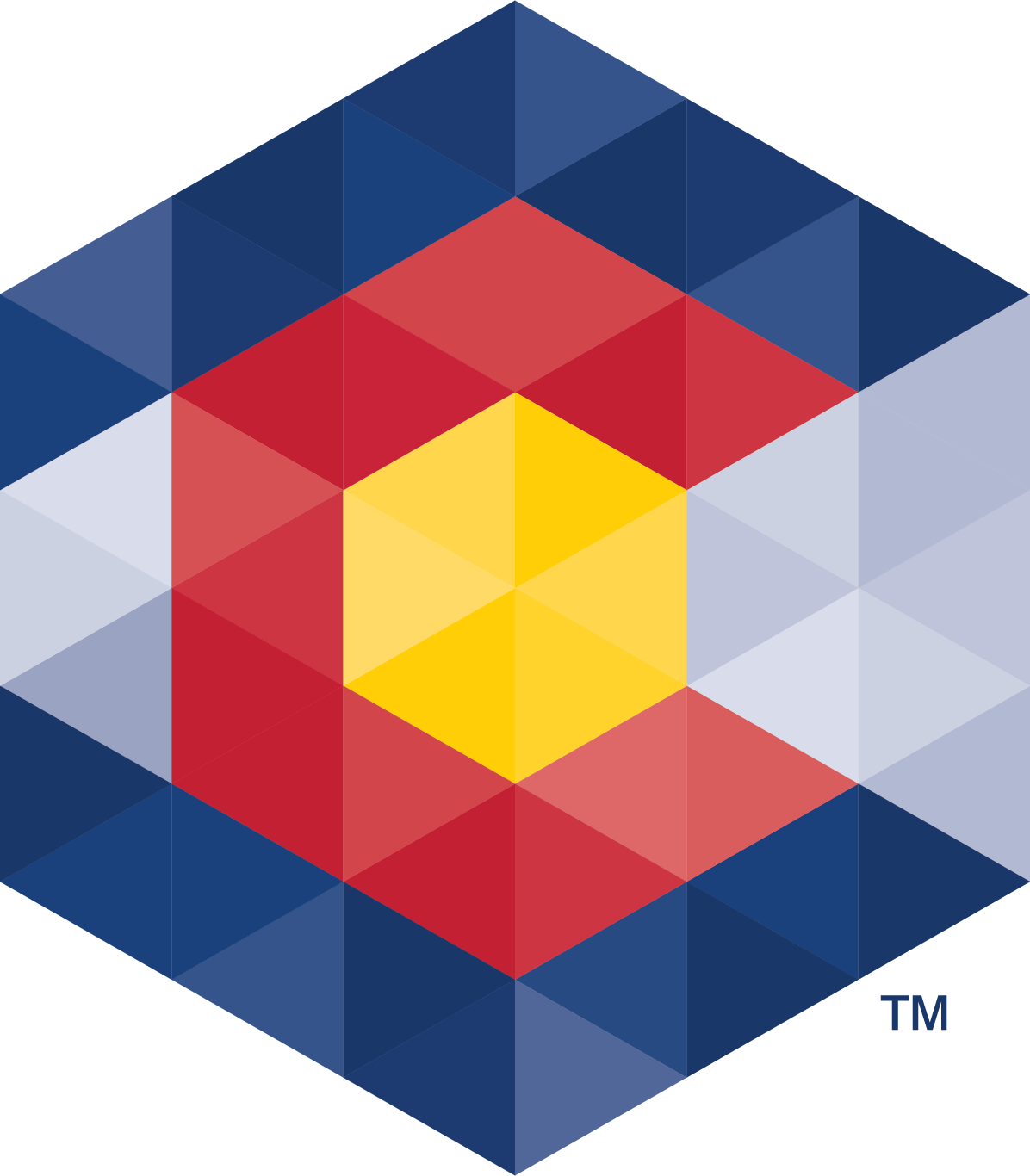Attach a File to an Online Transaction
Attach a file to an online transaction (PDF)
Some forms, such as a Statement of Trademark Registration, require an attachment. In other cases, you can select an option that will allow you to add an attachment (if needed).
For example, you might see a statement that says, "This document contains additional information as required by law." Choose "Yes" to tell our system that you want to add an attachment.
If you plan on adding additional information to your filing, first prepare your information or attachment before visiting our website.
Classic Business Filing
This applies to most filings.
Please note that we’re currently rewriting our application, so you may see some differences between filings. If the steps for adding an attachment below don’t apply to your situation, see new business filing.
Continue filling out the form, then follow the steps below.
- When you have finished filling out the form, click on "Submit".
- Next, you will see the Manage Attachments page.
- Click on "Browse" next to the Location section. A window will open. Use this window to find the file that you want to attach. You can only upload one file at a time (up to 5).
Once you have found the file that you want to attach, click on the file name. Next, click on "Open". This will insert the file that you chose into the Location field. - Next to Description, type in a description of the file that you attached. For example, "List of member names" or "Picture of trademark".
- Click on "Add Attachment".
- You should now see your attachment listed on the page.
- To add another attachment, click on "Browse" again and repeat those steps.
- To delete an attachment, mark the box next to it (under "Delete") and click on "Delete Attachments".
- When you have finished adding attachments, click on "Continue".
- The Transaction Preview page will show you a preview copy of the form and any attachments.
- If you attached the wrong file or need to add files, click on "Return to Form" to go back.
- If the Transaction Preview page is showing the correct attachments and the form is correct, click on "Accept" to proceed to the payment page.
New Business Filing
This applies to LLC filings.
Please note that we’re currently rewriting our application, so you may see some differences between filings. If the steps for adding an attachment below don’t apply to your situation, see classic business filing.
On the Additional information page, you have the option to either add text, or an attachment.
To add information in the textbox:
- Select the textbox and begin typing the additional information or copy and paste it from a separate document.
- The textbox limit is 2000 characters (this includes spaces and punctuation). Any additional information beyond the character limit should be included in an attachment.
- We only allow acceptable characters. Note that if you copy and paste into the textbox, you may experience an error message.
To add an attachment:
- Select “Add a file”.
- You can either;
- drag and drop a file into the box,
- or select “Choose a file” to browse, choose a file, and click Open.
- Once your file has been added, you’ll see it at the bottom of the page under “Files added”.
Attachment Guidelines
- The maximum file size for attachments is 10 MB.
- For best results, attachments should be letter size (8.5" x 11") and in portrait orientation (not landscape).
- You can attach text (.txt) or PDF files. For trademarks, you can also attach .jpg images.
- Don't attach files in rich text format (.rtf).
- Do not use special characters or punctuation in file names.
- Our software does not currently handle documents signed using electronic signature technology.