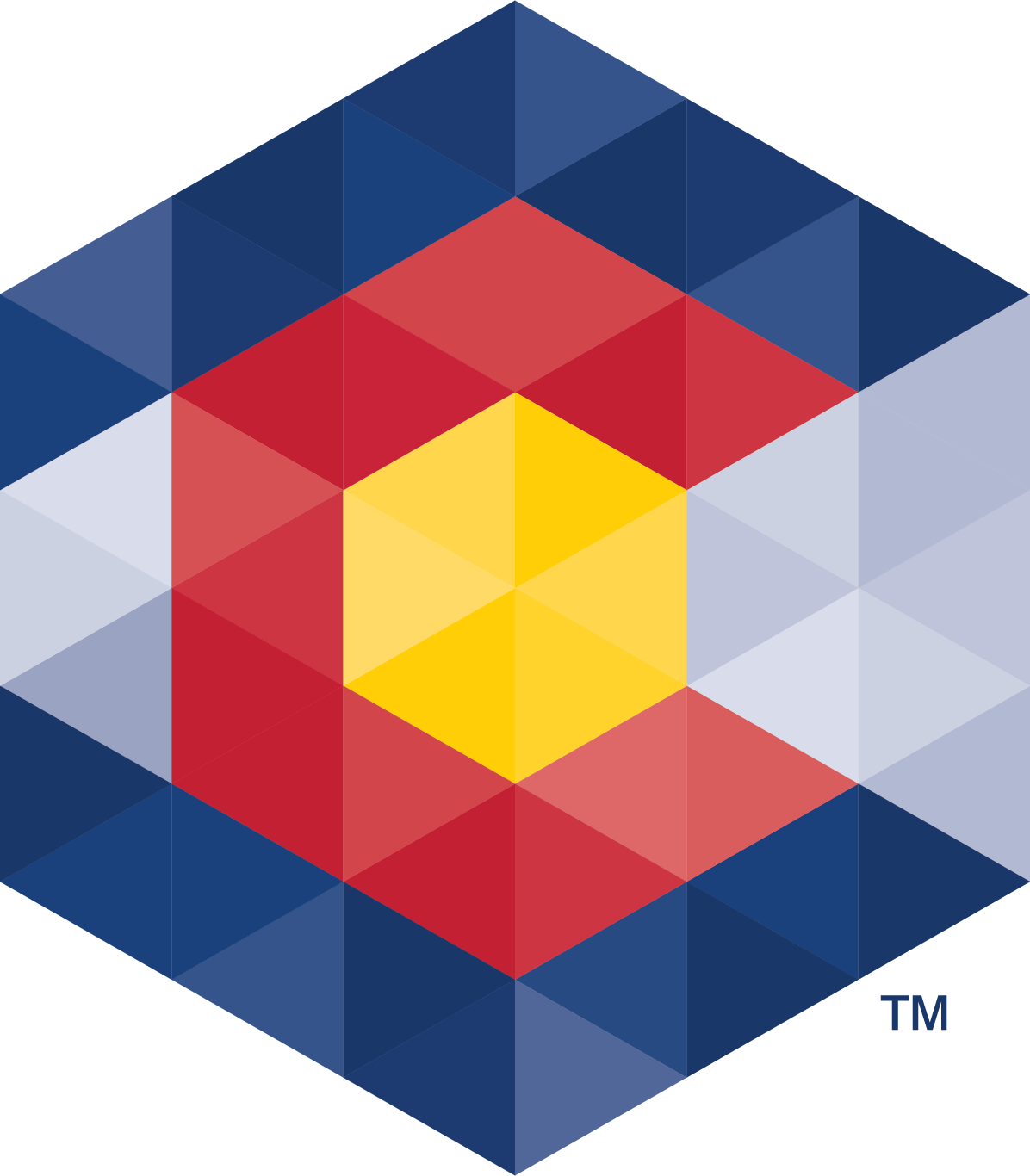Business FAQs
Electronic filing
Q1. I’m having problems filing a document, how can I troubleshoot?
A1. You may be experiencing an issue with an unsupported browser and may need to try filing instead using one of our compatible browsers listed on our website.
If there is a system delay, don’t open another window and start over. This can cause any forms that you file to be submitted as blank documents or as duplicates of the same document. During a system delay, be patient.
Q2. How do I know that the document that I filed online was accepted?
A2. If your form was filed successfully, you should see the “Confirmation” page. The confirmation page includes a PDF of the completed form and payment information. The document will display “E-FILED”, the filing date, the document number, and the amount paid in the top right corner of the page.
You can also check if a document was filed by searching the business database. To search:
- Go to the Business Home page.
- Select "Search business database" and then search for your business, trade name or trademark.
- Click on the ID number to the left of your record in the results.
- From the Summary page for your entity, select "View History and Documents".
The History and Documents page will list each document that has been filed for the entity. If your History and Documents has more than one page, navigate to the last page to see if your document is there. If the document appears on the History and Documents page, that means the document has been accepted and the payment has been received.
Q3. Why do paper filings cost more than electronic filings?
A3. Online filings require fewer resources than paper filings and therefore cost the Secretary of State’s office less to process, resulting in lower fees for most online filing services.
Q4. I tried to file a form online, but it didn't work. What happened?
A4. After clicking "Submit", you will see a review page. Your filing is not finished at this point. Click "Pay now" at the bottom of the screen to go to the payment page.
Often online filings are unsuccessful because of incorrect data entered into one or more fields. This is often due to browser auto-fill. Follow the directions on the screen when submitting the document and click the “Pay now” button only once when submitting your payment.
After clicking "Pay now" on the payment screen, you should see a "Confirmation" page if the filing was successful. If you remain on the screen after clicking "Pay now", check for error messages.
Also, we recommend using a supported browser. High security settings on your computer may prevent payment information from being processed. In addition, the Secretary of State’s website will timeout if the page is inactive. Timeout errors can also occur if the browser back button is used.
Q5. When will the document I filed online appear on the record?
A5. Documents filed online are processed in real time and are available immediately after successful payment. Any changes made in a document that is filed online will be immediately reflected on the related record, unless a delayed effective date is stated in the document.
If you are filing a Periodic Report for a Noncompliant entity, a Statement Curing Delinquency, or Articles of Reinstatement, the entity will immediately be returned to Good Standing upon completion of online filing. Once filed, a copy of the document can be viewed and printed online.
Q6. I’m getting a time out or page not found error when I try to submit my filing. How do I fix this?
A6. First try a different browser and make sure your browser is up to date.
Another option would be to refresh the page or do a hard refresh (ctrl + F5).
You may need to close your browser and try again. Make sure that you’re accessing our site from www.coloradosos.gov.
Alternatively, you could also try clearing your browser cache. Clearing your web browser's cache, cookies, and history can delete unexpected settings on the computer that you may not be aware of. If you’re on a work computer, please adhere to any company policies that prohibit this activity.
The following are instructions on how to clear your browser cache:
Chrome: Press Ctrl-Shift-Delete, then select “Cached images and files” and “Clear data”.
Internet Explorer: Press Ctrl-Shift-Delete, then select “Temporary Internet files and website files” and “Delete”.
Firefox: Press Ctrl-Shift-Delete, select “Details”. Select the box for “Cache”, and then select “Clear now”.
Q7. Will you mail me my document after it’s been filed?
A7. No, we will not mail your document after it’s been filed.
To view the filed document:
- From the Business home page, select "Search" from the left-navigation or select “Search business database”.
- Enter the trademark or entity name or ID number. Click on “Search”.
If you enter a name, a list of search results will be displayed. Select the ID Number of your record to go to your Summary page. - From the Summary page, scroll down and click on “Filing History and Documents”.
- Click on the document number to view a document.
- A PDF image of the document will open.